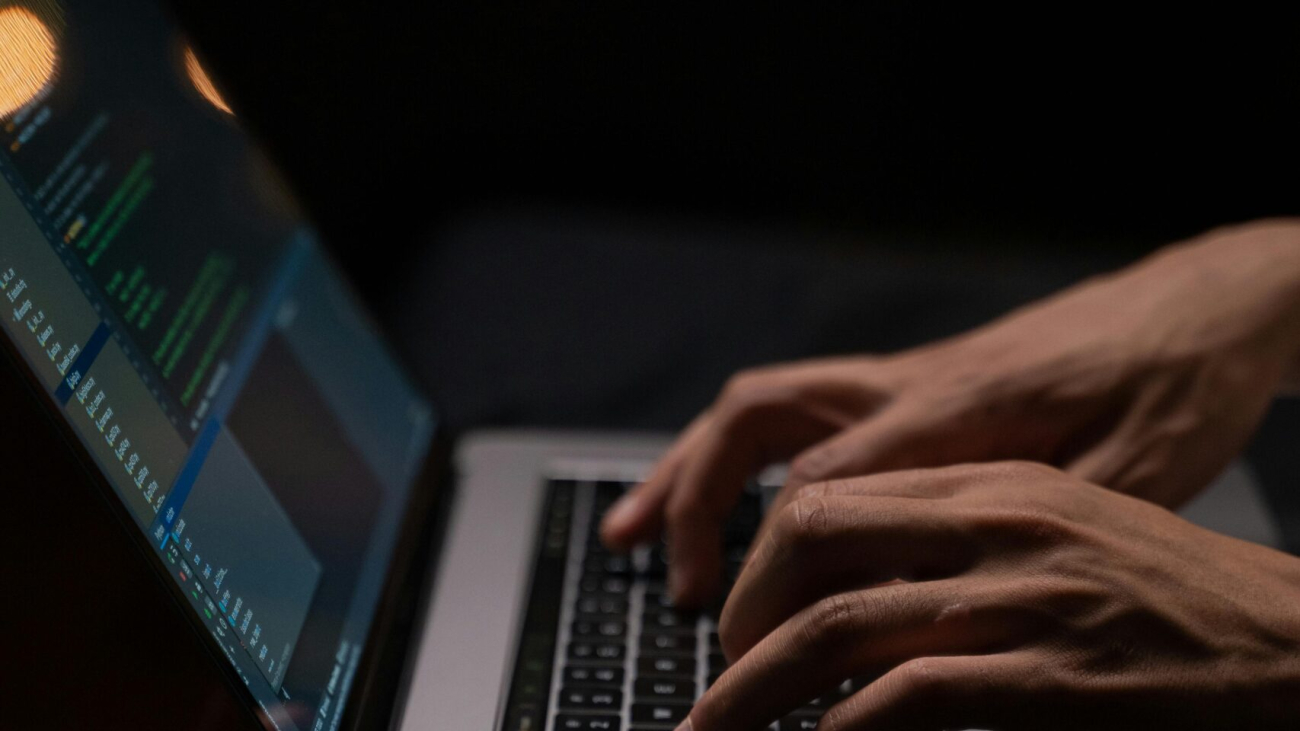Running a small business means juggling many responsibilities. From managing operations to handling customer service, it’s easy to feel overwhelmed. Fortunately, there’s a smarter way to work: AI-powered automation for small businesses.
At Graphene Technologies, we help small businesses in Houston and beyond streamline their operations using affordable AI tools. With the right automation, you can save time, reduce manual tasks, and grow without needing a huge team. Consequently, your business becomes more efficient and less stressful to manage.
Why AI-Powered Automation Matters for Small Businesses
Small businesses usually don’t have the budget for large teams or enterprise software. That’s where AI steps in. These tools automate repetitive tasks, minimize errors, and boost productivity—all without breaking the bank.
Moreover, AI enhances your existing team rather than replacing them. It allows employees to focus on strategic, high-value work instead of spending hours on admin. As a result, your team becomes more productive and more engaged.
1. Automate Customer Support—Without Losing the Human Touch
AI Chatbots: Tools like Tidio and Chatfuel can answer FAQs, book appointments, and gather customer data instantly. Therefore, your customers get 24/7 support, and your team gets more time back.
Smart Email Assistants: Platforms like Zendesk AI or Freshdesk auto-sort emails and even suggest responses. This reduces the inbox chaos and helps you focus on complex issues. In addition, it ensures nothing gets overlooked.
Customer Feedback Analysis: Survicate and Qualaroo use AI to instantly detect feedback trends. Thus, it becomes easier to take fast, data-driven action.
2. Simplify Scheduling and Calendar Management
Calendar Automation: Tools like Calendly and Reclaim.ai suggest optimal meeting times and prevent double-booking. As a result, you say goodbye to endless scheduling emails.
AI Appointment Booking: Acuity Scheduling integrates with Zoom and Google Meet so customers can book with you seamlessly. Additionally, this reduces no-shows and improves client experience.
Time Optimization: TimeHero or Trello help you allocate time wisely by analyzing task priority and availability. Consequently, your workday becomes more structured and efficient.
3. Supercharge Your Marketing—No Agency Required
AI Writing Tools: Jasper AI, Copy.ai, and ChatGPT help create blogs, emails, and social posts fast. This means you can focus on strategy and let AI handle first drafts. Furthermore, these tools adapt to your brand tone over time.
Social Media Scheduling: Buffer and Later suggest the best times to post and queue content automatically. As a result, you maintain consistency without spending hours on planning.
Analytics and Insights: Google Analytics and HubSpot give you real-time feedback on what’s working so you can refine your campaigns. Therefore, you make smarter marketing decisions faster.
4. Make Financial Tasks Easier
AI Accounting Tools: QuickBooks Online and Xero categorize expenses, reconcile accounts, and forecast cash flow. In turn, you spend less time managing books and more time on growth.
Invoice Automation: Wave and Zoho Books auto-generate invoices and send reminders, so you don’t have to chase payments. Additionally, this helps maintain steady cash flow.
Financial Forecasting: Fathom and Float use past data to predict future trends, helping you make smarter decisions. Hence, you’re better prepared for financial ups and downs.
5. Improve Internal Collaboration and Workflow Automation
Workflow Automation: Tools like Zapier and Make.com link apps together. For example, new signups can be added to your CRM, mailing list, and team queue automatically. This not only saves time but also reduces errors.
Meeting Transcriptions: Otter.ai and Fireflies.ai record and summarize meetings, ensuring you never miss a detail. Furthermore, this improves accountability and follow-through.
Project Management: AI-enhanced platforms like Asana and Monday.com track progress, deadlines, and alert you to possible delays. As a result, projects stay on track and under control.
Ready to Work Smarter, Not Harder?
You don’t need a big team or huge budget to benefit from AI-powered automation for small businesses. Start with a few tasks, track the time saved, and expand from there. Additionally, these tools grow with your business.
Explore our AI solutions or get in touch to see how we can help you automate your business operations.