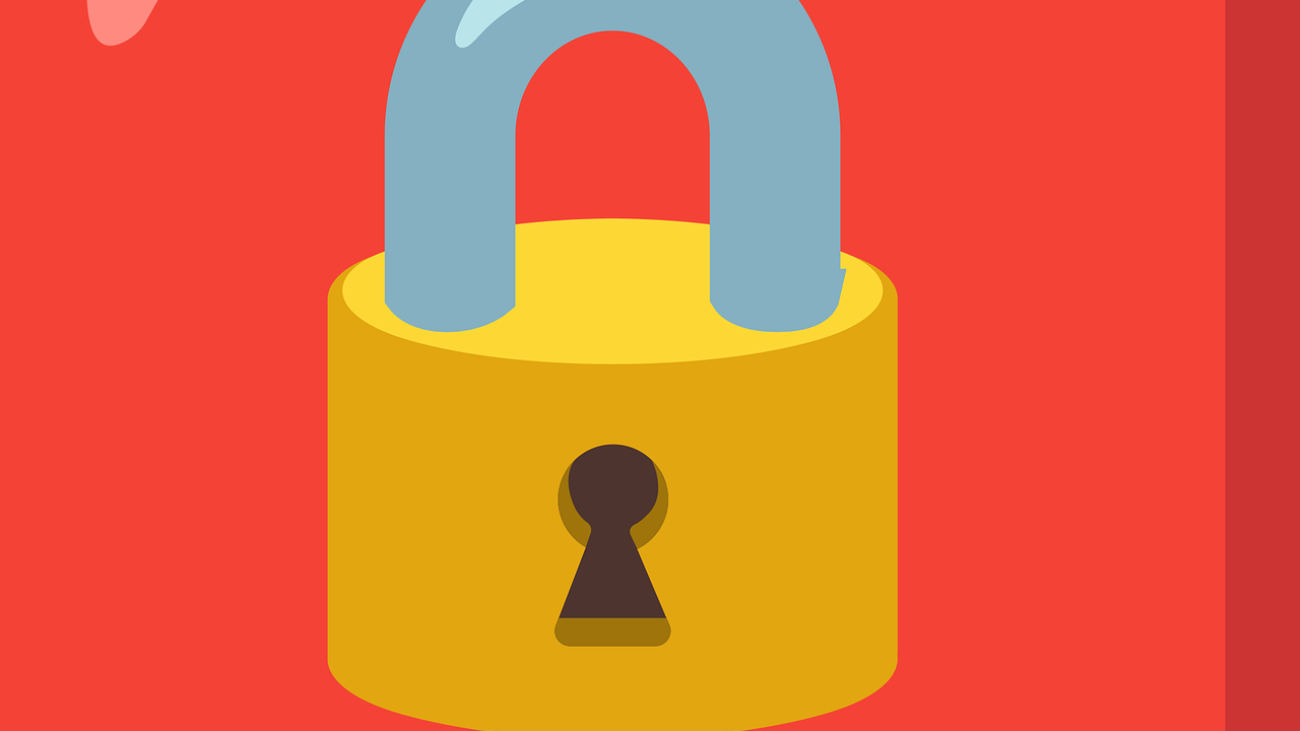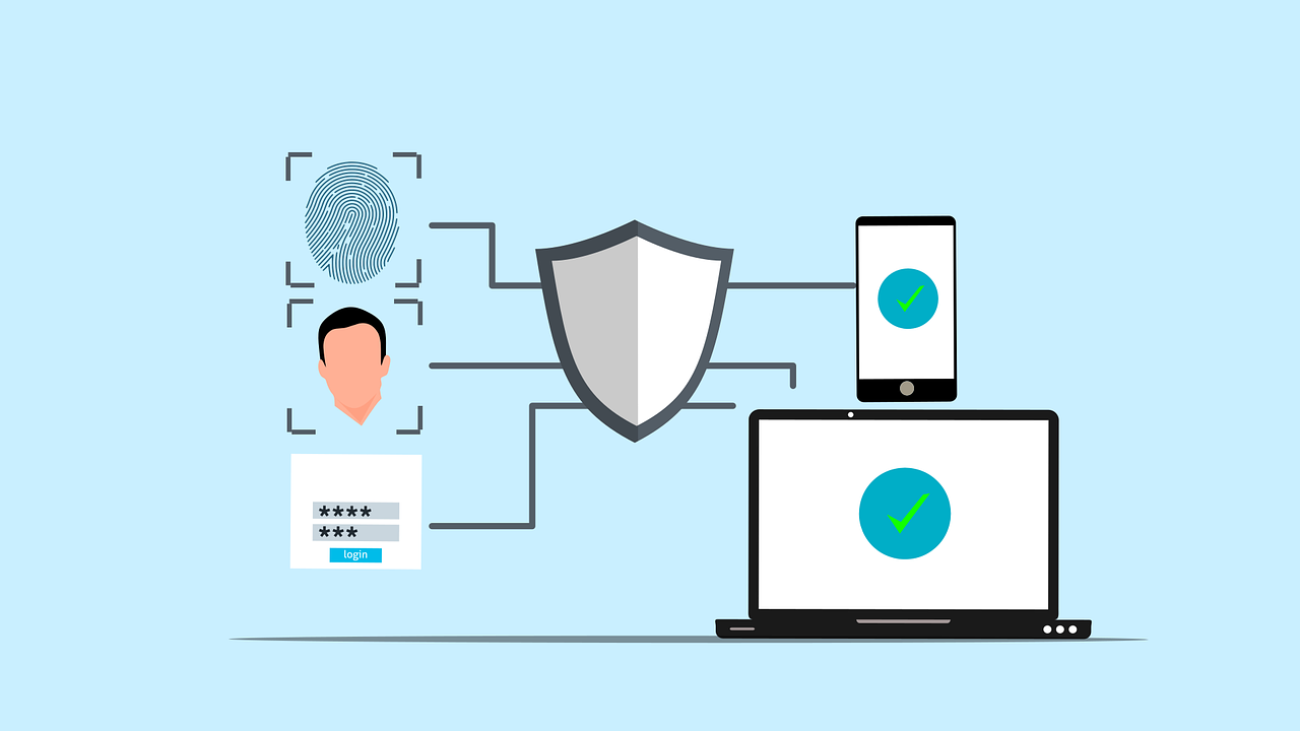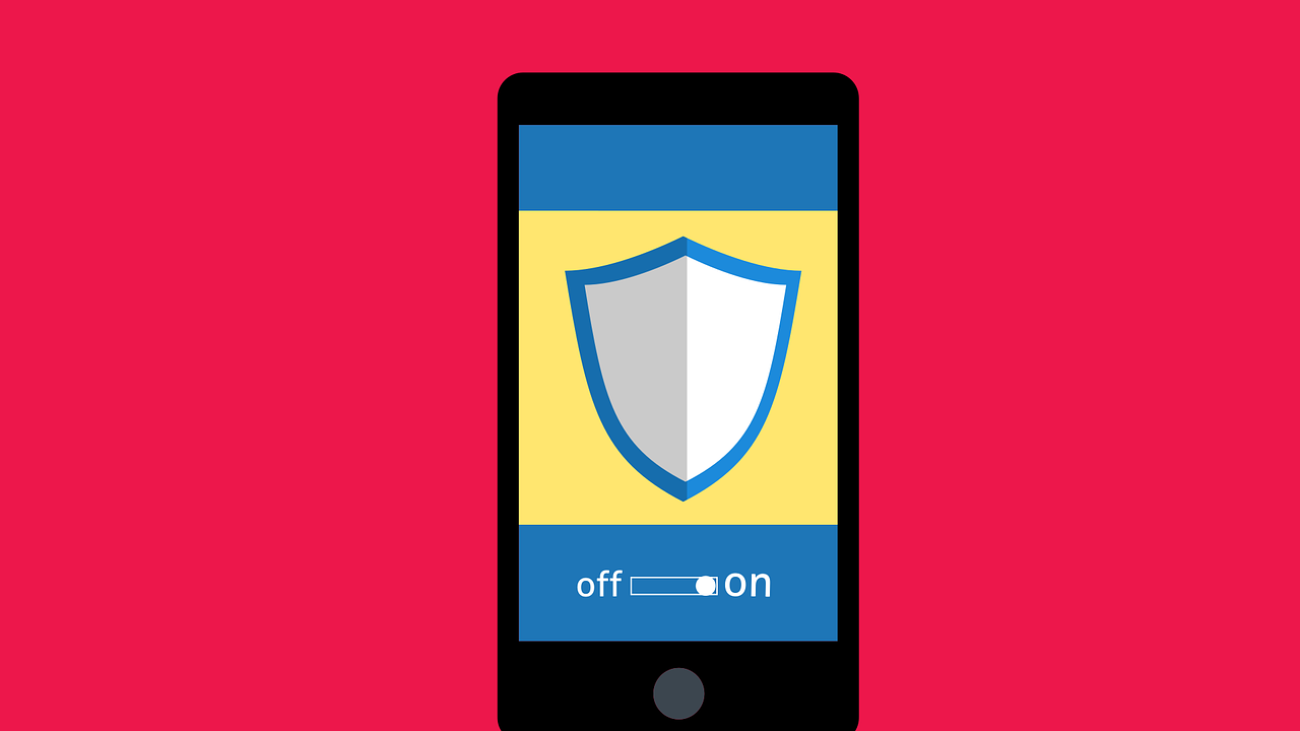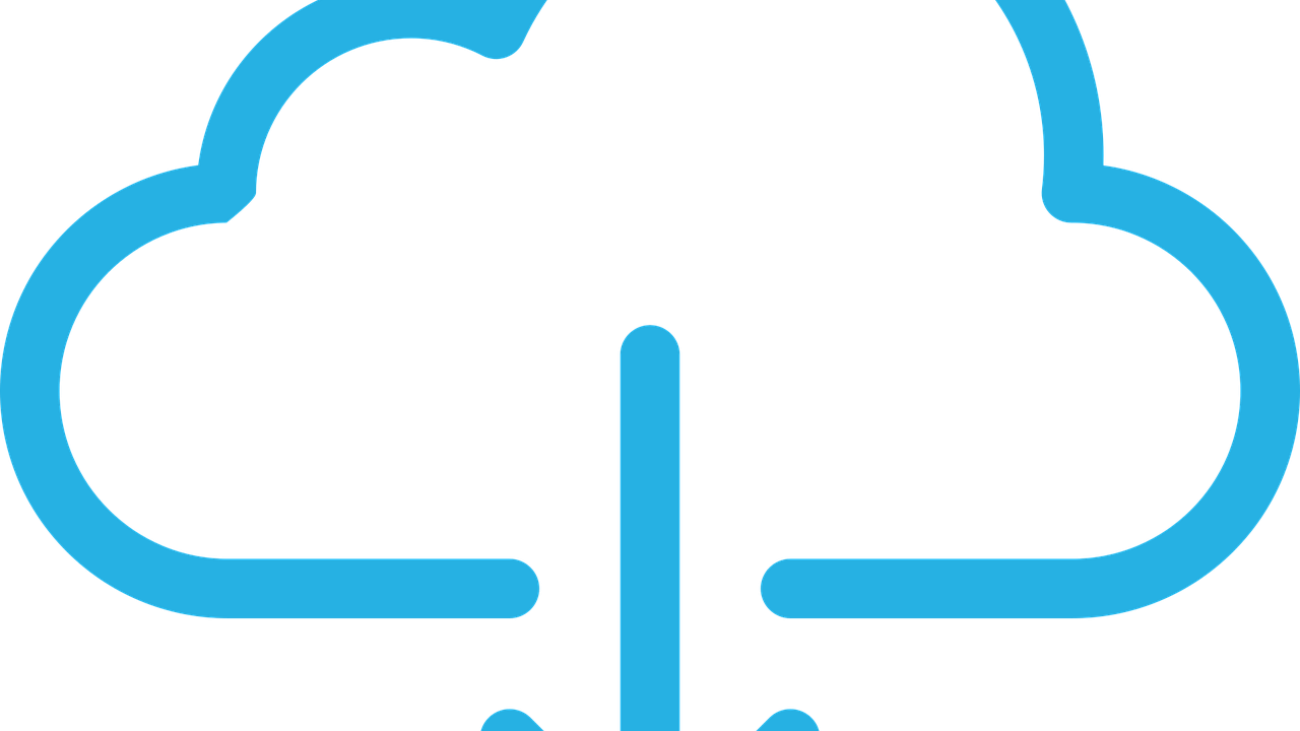In the past, teams relied on sticky notes and long email chains to manage tasks. However, with today’s hybrid work and accelerated deadlines, that approach no longer works. Consequently, effective project management has become essential to stay on track and ahead.
According to McKinsey, the average worker spends 28% of their week managing email and nearly 20% searching for information or colleagues. In other words, a huge amount of time is lost to inefficiency.
This article introduces Microsoft Planner, a versatile tool equally effective for simple task tracking and complex enterprise projects. Moreover, with guidance from an experienced IT partner like Graphene Technologies in Houston, Planner can dramatically transform the way your team organizes, collaborates, and delivers results.
Why Teams Waste Time on Emails and Missed Tasks
When tasks are scattered across tools, several problems occur simultaneously. For example, team members miss deadlines, essential details disappear in conversations, projects stall over small miscommunications, and managers lack a complete overview. As a result, productivity drops and morale declines. Ultimately, your business slows down instead of speeding up.
Microsoft Planner: A Simple Yet Powerful Task Tool
Microsoft Planner centralizes tasks in one place. In addition, it’s intuitive for small teams to start using right away, yet powerful enough for complex programs. Therefore, your organization gains both speed and clarity.
1. Organized Task Boards That Work
Think of Planner as a shared to-do board where everyone can:
-
Quickly create tasks
-
Assign responsibilities and deadlines
-
Add checklists, files, and notes
-
Move tasks through stages like “To Do → In Progress → Done”
Consequently, everyone stays aligned without needing long email threads or disappearing chat messages.
2. Flexible Views for Better Oversight
Planner offers multiple views so managers and team members can track work from every angle:
-
Board View: Visual “cards” in columns — drag and drop to update status
-
Grid View: List layout — ideal for scanning details quickly
-
Schedule View: Calendar view by week or month
-
People View: Shows workload distribution across team members
-
Timeline View: Gantt-style overview connecting tasks and milestones
-
Assignments View: Detailed control over effort and scheduling
As a result, these views support everything from daily execution to big-picture planning. In fact, no other Microsoft 365 tool offers this many ways to see your work.
3. Task Details That Prevent Oversight
Every task in Planner includes full context. When you click on a task, you can:
-
Set start and end dates
-
Assign priorities and checklists
-
Attach files and assign responsibility
-
Set dependencies to ensure tasks finish in the right order
-
Link to relevant Teams channels
This way, nothing important slips through the cracks. Meanwhile, conversations stay directly connected to the work.
4. Templates Save You Time
Why start from scratch when you can use built-in templates? For example, Planner offers ready-made templates in its free version, with even more available in paid plans. Just pick one, customize it, and you’re ready to go. As such, you launch projects faster without reinventing the wheel.
5. Smooth Integration With Microsoft 365
Planner is not a standalone app. On the contrary, it’s designed to work seamlessly with tools you already use. Moreover, it integrates with:
-
Teams: Create and assign tasks right from chat or channels
-
Outlook: Turn flagged emails into actionable tasks
-
SharePoint & Loop: Embed Planner tabs in project sites
-
Power Automate: Automate repetitive workflows
-
Excel & Power BI: Export data for analysis
-
Viva Goals: Align tasks with company objectives (learn.microsoft.com)
Consequently, you gain clarity, reduce friction, and create real momentum across your Microsoft 365 ecosystem.
6. Built-In AI to Supercharge Efficiency
In July 2024, Microsoft added Copilot to Planner. As a result, you can:
-
Summarize tasks and plans
-
Create tasks or subtasks using natural language
-
Receive automatic progress updates and reminders
Meanwhile, Microsoft’s new Project Management Agent analyzes goals, breaks work into tasks, and suggests who should handle them. Therefore, your team focuses on creative work instead of mundane task management.
Getting Started: Step by Step
- Open Planner in Teams or the web app
- Choose “New Plan” and pick a template
- Build your board: add buckets, tasks, and assign people
- Customize each task with dates, checklists, attachments, and links
- Explore views to track daily work and overall progress
- Automate reminders or notifications
- Invite your team and walk them through the basics
Ultimately, this phased setup ensures your team starts collaborating quickly and effectively.
What You’ll Gain by Using Planner
With Microsoft Planner, small businesses gain multiple benefits:
-
Additionally, you reduce email overload and meeting grind
-
Consequently, everyone stays accountable and aligned
-
Moreover, project progress becomes easy to visualize
-
As a result, you launch new initiatives faster
-
Finally, you save time and reduce manual effort through AI integrations
This keeps projects moving and gives you more time to focus on your customers.
What Happens If You Don’t Act
When tasks are scattered and tools don’t connect, problems multiply. For instance, you’ll miss deadlines, employees will be confused about responsibilities, and team members will feel overworked. Consequently, wasted time and poor visibility slow your business and cost you money.
Make Planning a Habit, Not a Hassle
Microsoft Planner is more than just a tool; rather, it’s a system that keeps your team organized, on track, and connected. Furthermore, it eliminates the hassle of scattered tasks and missed updates.
We’re here to help you every step of the way. In addition, we’ll tailor Microsoft Planner to fit your team’s unique needs. Therefore, let’s simplify project management together.
Contact Graphene Technologies in Houston, TX today to schedule your consultation.