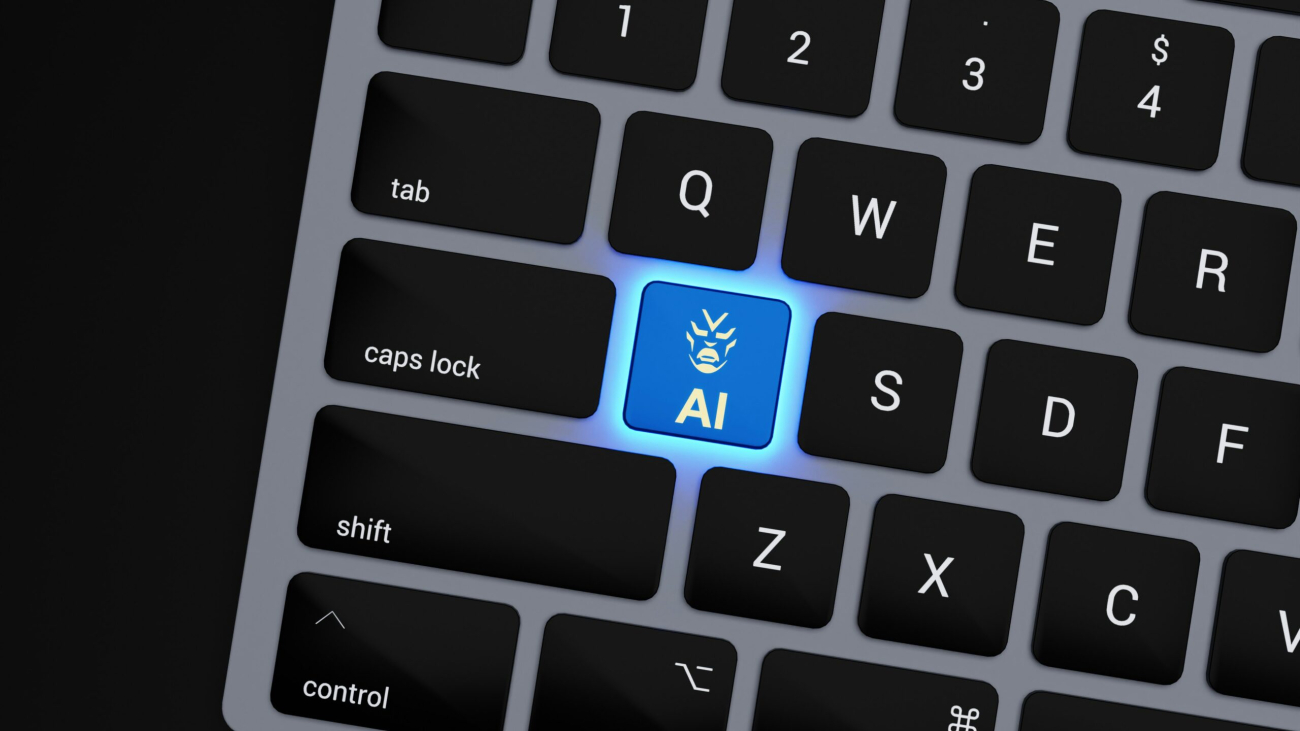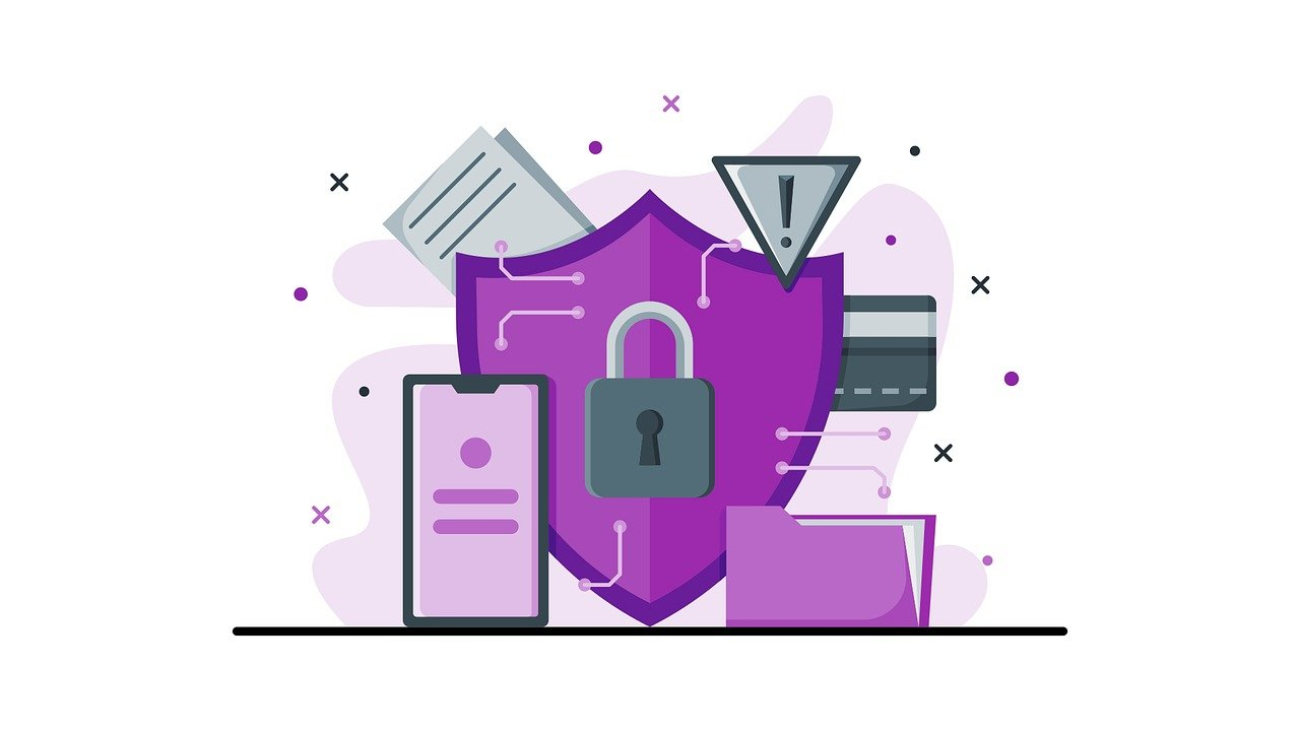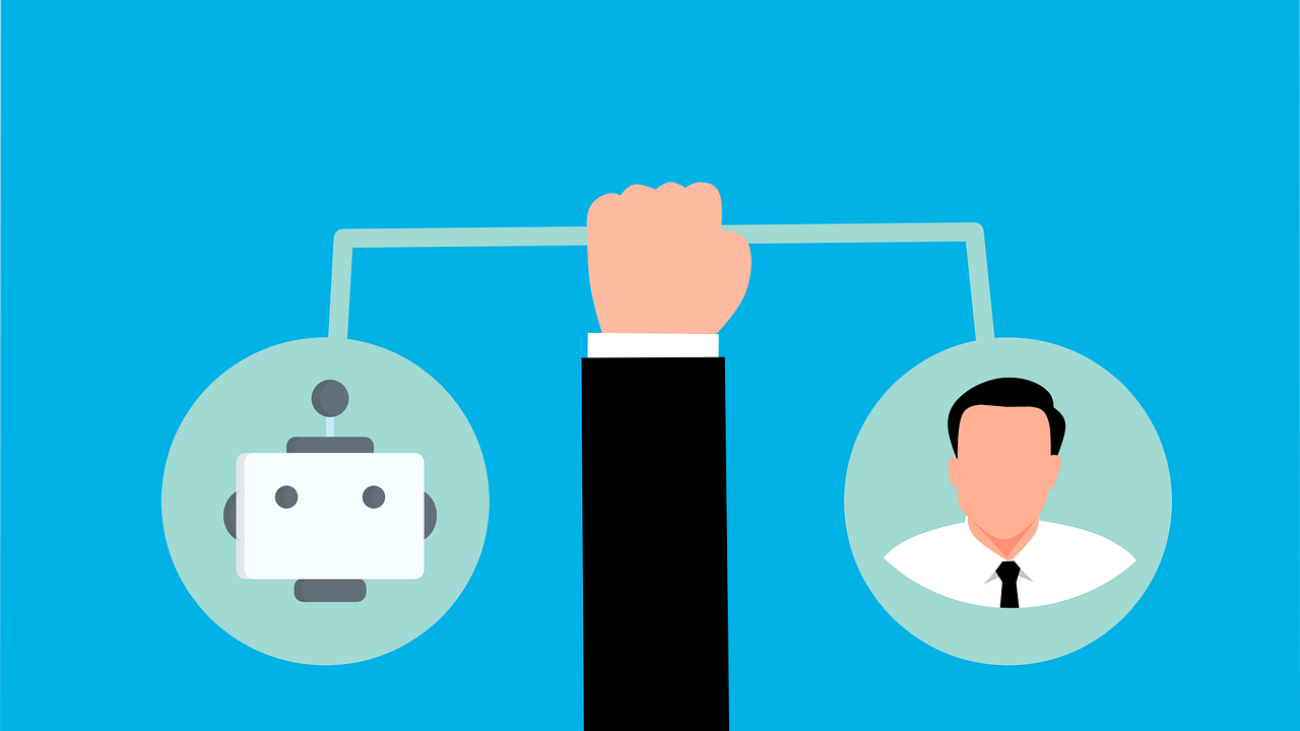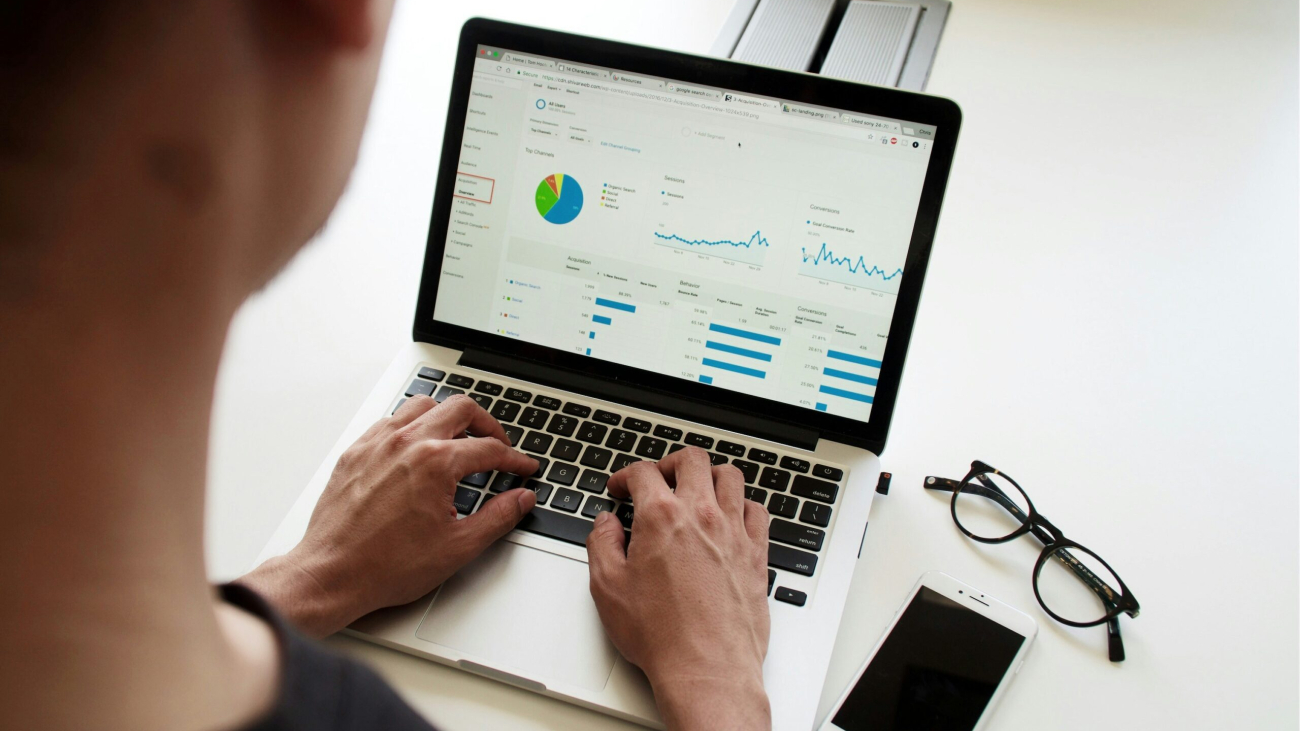Most organizations now understand that AI is not a sentient threat trying to take over the world. Instead, it has become an invaluable tool for improving productivity. Adoption has surged as more companies use AI to automate repetitive tasks and create richer insights from their data. Although this boost in efficiency is impressive, it also introduces new concerns involving data security, privacy, and cyber risk.
Because of these challenges, businesses must learn how to embrace AI without exposing themselves to unnecessary threats. Striking this balance allows you to remain competitive while staying secure.
The Rise of AI
AI is no longer reserved for massive enterprises. Thanks to cloud platforms and accessible machine learning APIs, small and medium-sized businesses can now integrate AI into daily operations. As a result, AI has become a familiar part of business workflows in areas such as:
• Email and meeting scheduling
• Customer service automation
• Sales forecasting
• Document generation
• Invoice processing
• Data analytics
• Cybersecurity threat detection
These tools help teams work faster and reduce errors. However, organizations must also take steps to limit cybersecurity risks that come with widespread AI adoption. To understand broader national guidance, review CISA’s AI Security Best Practices.
AI Adoption Risks
Although AI improves productivity, it also expands the potential attack surface for cybercriminals. Therefore, organizations must consider the risks associated with new technology and plan accordingly.
Data Leakage
AI tools require large datasets to function. Some of this data may include sensitive customer information, financial records, or proprietary content. When information is sent to third-party AI services, companies must understand how that data will be stored, processed, and protected. Without proper handling, data can be exposed, reused for training, or even leaked publicly.
Shadow AI
Employees often turn to unapproved AI tools to increase productivity. Unfortunately, this can create compliance issues and increase the chances of data exposure. Even a simple copy-and-paste into an online chatbot can reveal confidential information.
Overreliance and Automation Bias
Although AI tools feel accurate, they are not perfect. Users may trust results without verifying them, which leads to poor decisions. Because of this, human oversight is essential.
Secure AI and Productivity
Despite the risks, securing AI use is completely achievable. With the right guardrails, businesses can enjoy AI-driven efficiency without compromising their data.
Establish an AI Usage Policy
Start by setting clear guidelines before deploying any AI tools. A strong policy defines:
• Approved AI vendors
• Acceptable use cases
• Restricted data types
• Data retention practices
Training employees on these guidelines is equally important. Clear expectations reduce accidental misuse and protect sensitive information.
For help structuring policies and controls, explore Managed IT Services in Houston.
Choose Enterprise-Grade AI Platforms
Next, select AI platforms that meet strict security requirements. Look for solutions that are:
• GDPR, HIPAA, or SOC 2 compliant
• Equipped with data residency controls
• Transparent about not using customer data for model training
• Built with encryption for data in transit and at rest
Reliable vendors reduce risk and strengthen your cybersecurity posture.
Segment Sensitive Data Access
Using role-based access control (RBAC) prevents AI tools from accessing unnecessary information. Because access is limited, both exposure risk and internal misuse decrease significantly.
Monitor AI Usage
Ongoing monitoring helps you understand how AI is being used across your organization. Ideally, you track:
• Which employees use which AI tools
• What data is being processed
• Alerts for unusual or risky behavior
These insights help you respond quickly to potential threats. For additional security strategies, visit Cybersecurity and Exposure Management.
AI for Cybersecurity
Interestingly, AI is also one of the strongest tools available for defending against cyber threats. Many security platforms now use AI to:
• Detect intrusions
• Stop phishing attempts
• Strengthen endpoint protection
• Automate incident response
Solutions such as SentinelOne, Microsoft Defender for Endpoint, and CrowdStrike all use AI to identify suspicious behavior in real time. Reports such as the Verizon Data Breach Investigations Report further highlight how AI-driven detection reduces response time and increases accuracy.
Train Employees About Responsible Use
Human error remains the biggest security risk in any organization. Even the strongest defenses can be undone by a single careless click. Because of this, employees should be trained regularly on responsible AI usage.
Effective training includes:
• Risks of entering company data into AI tools
• Recognition of AI-generated phishing attacks
• Identifying misleading or inaccurate AI-generated content
When employees understand these risks, the entire organization becomes safer.
AI With Guardrails
AI tools have the power to transform how organizations operate. They can streamline tasks, improve decision-making, and reduce overhead. However, productivity without protection is a risk no business should take.
If your organization wants to use AI safely and confidently, connect with us today through Contact Graphene Technologies. Our experts can help you build secure policies, choose the right tools, and implement guardrails that allow your business to innovate without compromise.